1 background-repeat
默认情况下,背景图片会平铺
Background 是背景的意思,repeat 是重复的意思
Background-repeat 属性用来设置背景的重复情形,一共有三种情形
1 | <style> |
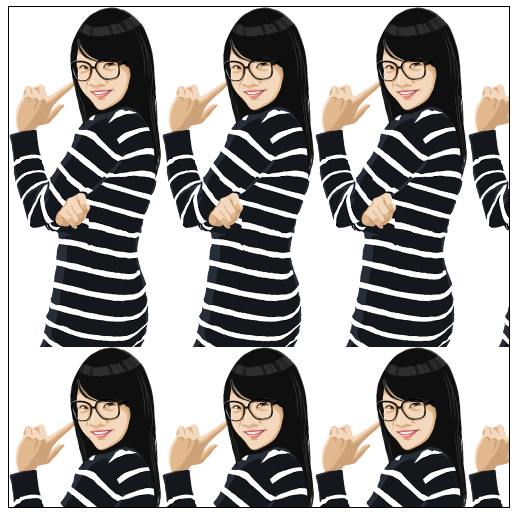
1 | .box{ |
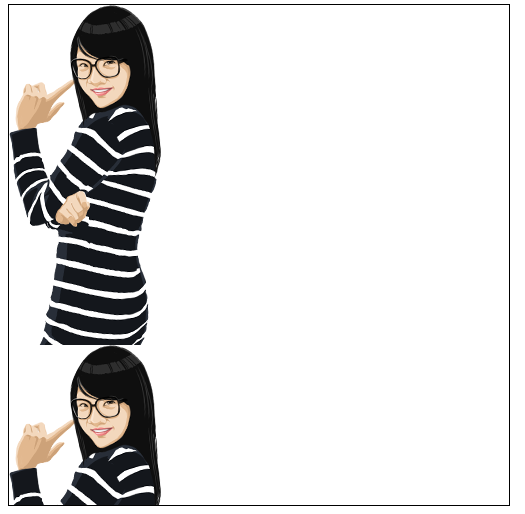
1 | .box{ |

我们可以制作一个1px宽度的图片,然后设置为body的背景图片,设置repeat-x仅横向平铺
1 | body{ |
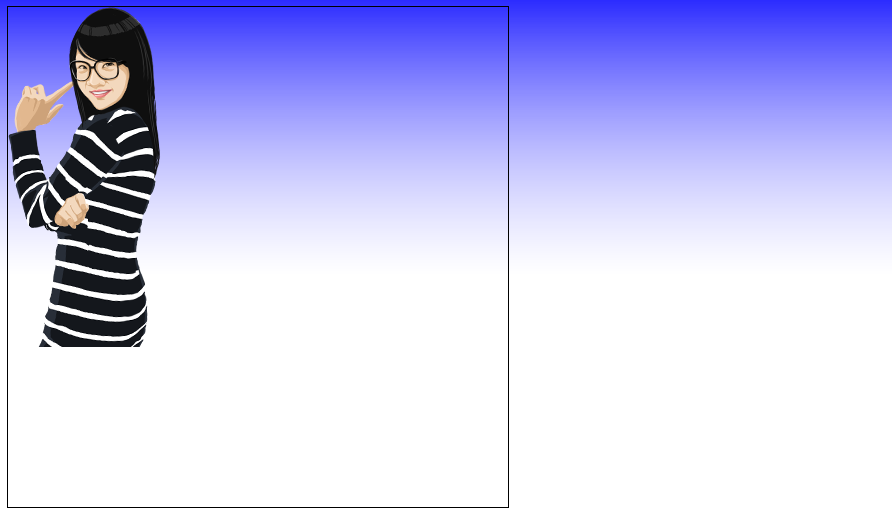
2 background-position
背景图片定位
除了背景背景平铺外,CSS还提供了另一个强大的功能,即背景定位技术,能够精确控制背景在对象中的位置。
默认情况下,背景图像都是从元素 padding 区域的左上角开始出现的,但设计师往往希望背景能够出现在任何位置。通过 background-position属性,可以很轻松的控制背景图像在对象的背景区域中的起始显示位置。其语法格式为:
1 | background-position: xpos ypos | x% y% | x y |
CSS1中,background-position属性需要 2 个参数值,第一个值用于横坐标,第二个值用于纵坐标,默认值为 0% 0%,即背景图像的左上角与对象背景区域的左上角对齐。如果只提供一个值,则用于 x 轴方向,y 轴方向使用默认值 center,即垂直居中。
上述语法格式表明,背景图像有 3 种定位方式:
1)关键字定位
水平方向可选关键字有 left | center | right,垂直方向可选关键字有 top | center | bottom。
关键字定位,应用的是对齐规则,而不是坐标规则。
left 表示图像的左边与对象的左边对齐,为 right 表示图像的右边和对象的右边对齐;
top 表示图像的顶部和对象的顶部对齐,为 bottom 表示图像的底部和对象的底部对齐;
center 表示图像在水平和垂直方向的中心,和对象在水平和垂直方向的中心对齐。
例如背景图案 bg.gif,其尺寸为 100px * 100px,对象的尺寸为 200px * 200px,背景图像的位置使用预定义关键字定位。如:
1 | div { |

上述定位,就表示背景图像的中心,与背景区域的中心对齐,即背景图像位于对象的中央位置。
合写在一起时可以这样写(与上面的定位内容无关):
1 | background:url(images/girl.png) no-repeat right bottom |
2)百分比定位
x% y%:表示使用百分比定位,是将图像本身(x%, y%)的那个点,与背景区域的(x%, y%)的那个点重合。最终得到背景图像起始位置坐标的计算公式为:
1 | x = (对象的宽度 - 图像的宽度) * x%; |
还是上面的例子,改为百分比定位,要使背景图像居中,只需把背景图像的位置设置为50% 50% 即可。使用上面的公式,得到背景图像起始位置的坐标为:
1 | x:(200px - 100px) * 50% = 100px * 50% = 50px |
得到的结果与上例相同。
当然,百分比的值也可以是负值,计算公式依然不变。还是上面的例子,把百分比改为 -50% -50%。此时,得到背景图像起始位置的坐标为:
1 | x:(200px - 100px) * (-50%) = 100px * (-50%) = -50px |
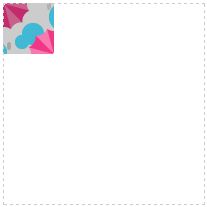
从上图可以看出,此时的背景图像只显示了原本图像的 1/4,这是因为背景图像的起始位置向左、向上移动后,只有1/4 的图案落到了背景区域。由于背景被设置为不重复,所以,就只显示了原本图像的 1/4。
3)使用长度值定位
x y:表示使用长度值定位,是将背景图像的左上角,放置在对象的背景区域中(x, y)所指定的位置,即 x, y 定义的是背景图像的左上角,相对于背景区域左上角的偏移量。
偏移量长度可以是正值,也可以是负值。x 为正值表示向右偏移,负值表示向左偏移;y 为正值表示向下偏移,负值表示向上偏移。背景图像发生移动后,就有可能超出对象的背景区域。此时,超出的部分将不会显示,只会显示落入背景区域的部分。
如果把上面的例子改为长度值定位,要使背景图像居中,只需把背景图像的位置设置为50px 50px 即可。它就表示背景图像的左上角顶点,相对于对象背景区域的左上角顶点在 x轴右移 50px,在 y 轴下移 50px。得到的结果依然是背景图像位于对象的中央。
在CSS3中,background-position属性支持 4 个参数值,前两个值用于横坐标,后两个值用于纵坐标。这意味着我们可以相对于上左下右任意一个角落定位,而不是之前只能相对于左上角定位。可以用长度值、或百分比来指定背景图像的起始位置。
如果只提供一个值,则第二个值为center。如果提供两个值,第一个长度或百分比表示水平偏移,第二个长度或百分比表示垂直偏移。长度或百分比,表示背景图像的左上角相对于背景位置区域左上角的偏移。如,下面几个声明给出了背景的起点相对于背景区域左上角的偏移:
1 | background-position: left 10px top 15px; /* 10px, 15px */ |
3 精灵
如果背景图片的尺寸是900多1000多,但是盒子只有250250,此时盒子势必只能呈现背景图片的某一部分
使用background-position属性可以调整背景图片的位置,通过设置值为负数,可以向左、向上拉动背景图片
1 | .box{ |
1 | .box{ |
CSS精灵的英文解释
1 | CSS Image Sprite |
精灵也叫雪碧技术
1 | <style> |
上传图床失败,没图了 ε=ε=ε=ε=ε=ε=┌(; ̄◇ ̄)┘
4 钩子
精灵有一个非常重要的使用方法,就是使用CSS钩子
曾几何时,有几个标签:b用来加粗 u用来加下划线 i用来倾斜
1 | <p> |
现在已经被CSS取代了,比如加粗用font-weight:bold; 下划线text-decoration:underline;
现在可以用来当做钩子,勾住背景图片,通常伴随绝对定位!!
1 | ul{ |
1 | ul{ |
5 background-attachment
背景图是否卷动(只能应用在body中)
默认:
scroll 背景图跟随页面滚动而卷动
fixed 背景图不跟随页面的滚动而卷动 固定
1 | body{ |
6 background综合使用
background是复合属性,可以书写复合写法,每一个属性值用空格隔开
属性值可以写全,也可以省略表示使用默认值(background-position必须先写水平再写垂直)
1 | background: lightblue url(images/boya.png) no-repeat 0px 0px fixed; |
7 透明度rgba(0,0,0,0.5) opacity: 0;
rgba(0,0,0,0.5) 写在background中,调整的是背景图的透明度
opacity 属性值0-1之间的小数 添加在盒子整个元素上,调整的是整个元素的透明度
1 | opacity: 0; |